Answering the DII paper in the e-EQE platform
In an earlier post, I described my setup and answering DI questions in the e-EQE platform using the Mock 1 paper. Quite a few candidates also asked me to comment on answering DII. I gave some tips already in various comments to our blog on Mock 1: I expand on that in this blog.
I start by opening the DII paper (Assignment) in separate Tab, after having selected the English version.
Then I open the editor and add some basic headings to prepare (the structure for) my answer.
- E.g., add a header such as "DII" or “Initial analysis” at the beginning for gathering some info and do some initial analysis of that is part of your methodology.
- I also add a header “Advice (cross-licensing)” at the end where you can draw your final conclusions after having answered the last questions.
Before reading the whole paper, I copy the questions from the paper into editor.
I convert the copied questions into headings (I use Header 2 and Header 3) for each sub-question, to prepare (the organization of) your answer.
By using the header formatting, you can see each header in the Table of Contents (ToC) in the right window, which allows an easy navigation during the rest of the session.
- Tip: Use headers at different levels to organize your answer, see e.g. Q.3
Then, I continue with our usual DII methodology:
Read paper to the end for fact finding, in the same way as I would do for a paper exam.
As part of that, I make my tools: timeline and checklists.
- As you cannot annotate the paper, and consulting the paper itself is very time you need some information takes too much time, a well annotated but concise timeline and good checklists are even more important with the e-EQE than with a paper EQE. However, there is substantially no difference in the tools and in filling them, nor in using them, as with a paper exam.
- Do the tools on paper, as you need them all the time: if they are on paper, you can keep them side-by-side when you are answering.
- Doing them on paper also allows to use A3-size for the timeline, as well as colors, arrows, …, as you may be used to do with the paper exam.
- Doing the timeline in the editor is probably not preferred; if you do, consider the use of the Tables formatting function. However, the amount of space is very limited and it may be a time consuming effort do format and reformat the table. We strongly recommend to do the timeline on paper.
- Also when doing the timeline on paper, the editor may be helpful to get a neat timeline in an efficient manner: You can consider to first sort all dates in the editor while scanning the paper for dates prior to the detailed reading; after you have a sorted list of dates, you can copy them on your timeline paper an then add all necessary info about the events.
- You can consider to make the checklists in the editor: if you use a heading, you can easily jump thereto and back if you use the ToC. However, paper versions may be more efficient to use – check how it works for you.
- If there seems to be a lot of detail for a specific fact in your timeline or checklists: summarize and note the paragraph number in your tool
- Unfortunately, you cannot annotate the pdf, so you cannot indicate in the exam paper itself which facts you used. If you consider annotation an essential tool, copy the DII paper into the editor and annotate it therein - See also in the DI post.
- Refer to our methodology for details.
Then I answer the questions one-by-one...:
- …using the (paper) tools,
- …only occasionally converting back to the paper for details that is not present in my tools,
- ...according to our normal DII methodology, in the same way as I would do for a paper-based exam.
Tip: You can benefit from the editor by using the formatting options (headings at various levels; paragraphs, bullet lists, enumerate lists; boldface, italic, underline). We already recommended to use a clear structure and formatting for a handwritten answer in the paper exam; the technology facilitates it now in a more easy way:
- Use headings for every claim
- Use headings and/or short paragraphs, bullets and sub-bullets to structure your analysis in the various blocks (legal status, patentability, scope of protection)
- Use bullets and sub-bullets to indicate all the steps of your reasoning, and possible sub-steps.
- in the same way as for DI.
- For examples, refer to our model solutions and the examples in our methodology courses.
The bulletlist format also allows to have a further indent, e.g., to have open sub-bullets for testing each requirements of a long legal provision such as priority or re-establishment.
I organize my bullets in groups (paragraphs), with a blank line in between, to reflect the various main ingredients of my argumentation. You may wish to add a short heading to each group (paragraph).
With the bulletlist-style, I can present my answer in clear and concise way. It also allows me to easily check whether I missed reasoning steps or legal basis. I use bulletlist-style for answering DI as well as DII.
A major advantage of using an editor rather than handwriting is than you can easy insert steps in your reasoning - you can easily insert a bullet or even a complete group (paragraph).
Be careful when using copy-paste-edit if you are discussing similar topics later in the paper: in contrast to a handwritten copying action, where are are aware of every word that you copy, you may easily overlook some of the parts that you will need to edit (other date, other prior art) and the result of a copy-paste-edit may have lost all its consistency!
We allow you to post your comments anonymously, but it is recommended and appreciated if you identify yourself using your true name or a nick name - that makes communication much more pleasant and efficient than talking to "Anonymous 25 December 2020 21:22" and alike.




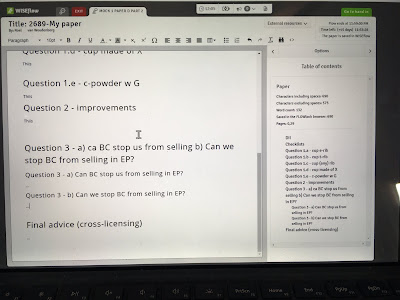





For DII I did the timeline on paper. How do you have the table of content (ToC) on the right and how can you jump from one heading to another? I did not get to this function; at this place on the right I have the assignement.
ReplyDeleteUnfortunately after doing one time the Mock we cannot back and play with the functionalities.
I added a description about how to see to ToC to the original blog post.
DeleteYou can do Mock 1 as often as you want as long as you do not submit the answer - you should use "Exit" instead: then you can continue with the paper at a later moment. See the documentation on the e-EQE page - WISEflow guide for EQE candidates (Version for Mock 1), par 6.2.2 (bvottom of page 7):
"6.2.2. Mock 1
You will be sent an email containing two flow‐specific passwords: a participation password and an invigilator password.
You can then start, exit and re‐start the flow as often as you wish after the first access, provided that you have not
handed in your answer. For example, if you want to exit the LockDown browser without handing in your answer (by
clicking the red Exit button in the bar at the top of FLOWlock), you will need to use the invigilator password.
Note: Once you have handed in your answer you can no longer re‐enter the flow."
Thank you, I'll try ToC on Mock 2.
DeleteThe problem is that I did not know/paid attention to the fact you are citing. I thought that if I exit I'll loose the written; and in plus I wanted to see if accidental click on exam will actually hand in the written.
And last but not least I tried to do all 4 Mocks within the time of the real exam and to check my answers with the examiner's reports that is why I handed in all papers. So now I cannot play anymore :-)
In our general Mock 1 blog, StefanL noted (18 January 2021 at 13:20):
ReplyDelete"In the C-exam it says in the Wiseflow program that you should be able to jump to the headings in your answer by clicking on it. That is not working for me. Anyone else experiencing this issue?"
I replied (Roel van Woudenberg 18 January 2021 at 14:00) as follows:
"Hi Stefan,
I had not yet noted it, but yes, I have the same problem.
I am using Headers at level 2 and 3. I added headings so that i can easily navigate around my answer (see my DII post).
I tested that the headers ended up in the ToC, but I had not yet noted that the clicking in it does not work. That is a pity - now the ToC only shows the order of your headers, but does not allow direct access."
I confirm that navigation between headings does not work! This is absolutely a mess and I write an email to EPO in order to fix this function because is foundamental for the exam.
DeleteMoreover, I ask to publish a list of shortcut keys usable with keyboards because the standard shortcut are different with respect to office windows systems and some other are missed. For example, navigation between panels it is impossible (standard alt + tab shortcut) which is very useful considering the short time available.
Navigation between headings in the table of Contents does not work in Mock 2 either.
DeleteThe papers of Mock 2 do have headings that can be navigated via the pane on the left side of the paper (if viewing the paper in a separate Tab).
In A2, I could navigate between "Title page", "Letter from the applicant", "D1" and "D2".
When I look down to my time line my left ear is not visible to the camera and I may be expelled from the exam. Therefore I will try and do the time line in the editor.
ReplyDelete